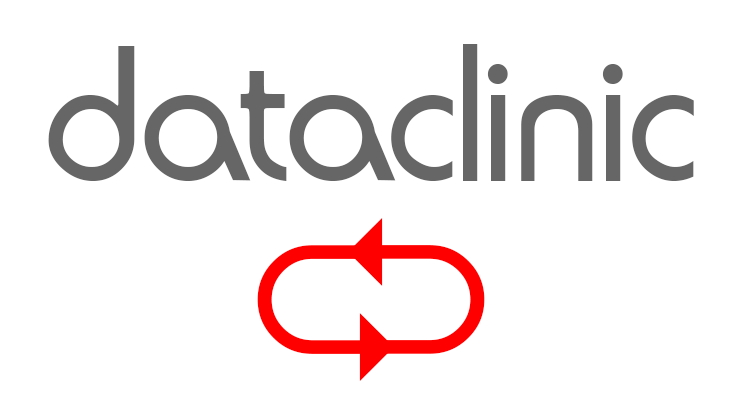Don’t Run Scandisk, Chkdsk or Fsck
If You Suspect A Hard Drive Problem
What is disk checking and repair software such as Scandisk, Chkdsk and Fsck ?
Programs such as Scandisk, Chkdsk and Fsck are software utilities that are designed to correct filesystem errors on hard disks. If a computer is shutdown incorrectly (eg. it crashes or there is a power cut etc) then this disk checking software will often start automatically the next time the computer is switched on. It will scan the hard disk and detect any errors to the filesystem and then attempt to repair them. On older Windows systems such as Windows 98, you are given an option as to whether you want the repair utility to run. On more modern Windows systems such as Windows 2000 and Windows XP, the repair utility will run automatically.
Why should I not run this disk checking software ?
As mentioned in the above paragraph, Scandisk, Chkdsk and Fsck are software utilities that are designed to correct filesystem errors on hard disks. They are not and can not correct non-filesystem errors on hard disks.
Where many people become confused is that because their computer is triggering a disk checking utility, they automatically assume (as does the software) that they have a problem with the file system. Infact they may have a problem with their hard disk that has in turn caused a problem with the file system. So, although the symptoms are in most cases identical (ie. the automatic triggering of Scandisk etc), the cause of the problem is rather different. In these instances, running disk checking software is to be avoided at all costs.
The disk checking program is not capable of diagnosing the correct problem (ie. a faulty hard disk) and misdiagnoses it as a filesystem problem, and then attempts to (often automatically !) repair the problem. Data that was often fully recoverable now becomes damaged, fragmented and unrecoverable.
But my disk is triggering this utility, what should I do ?
Do not allow the utility to run (watch the boot process and press ESC to cancel the utility when prompted – you have 10 seconds to do this), instead the computer will continue to boot into the Operating System. Then back up your important files to another different media (eg. CD ROM).
If this utility is triggered but fails to run (the computer hangs, or the screen appears to freeze etc), this often indicative of bad sectors on the hard drive. Using our EMAC data recovery hardware tool, we should be able to recover the data successfully for you.
What if I”ve already run the utility and can no longer see my files ?
Call 0800 151 2207.