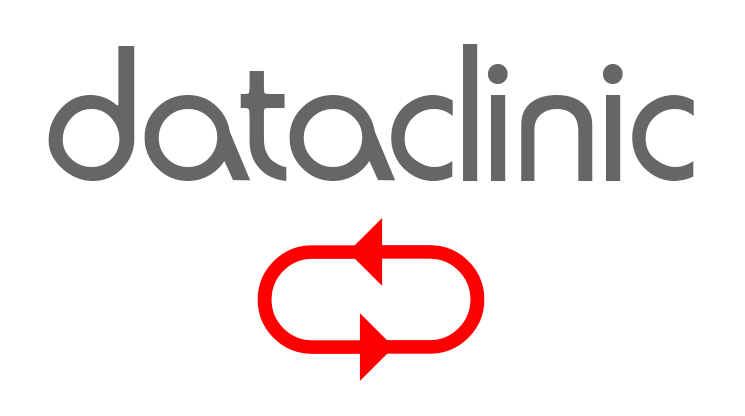Disabling and Enabling Scandisk and Chkdsk
Introduction: If you”ve arrived at this page directly from a link from a search engine or external web site, we recommend that you first familiarise yourself with the problems associated with running scandisk and chkdsk. The information below will allow the Windows Scandisk and Chkdsk utilities to be disabled.
Sometimes if you’ve got a disk problem, you don’t want Scandisk or Chkdsk to run. These occasions would be when you have physical problems with your hard drive. A software program can not fix a physical problem on a hard drive and running such a program will only make matters worse. The reasons for this as explained here.
Note: Implementation of the information below may require modification of the Windows registry. This can cause serious problems that may require you to reinstall your operating system. There is no guarantee that problems resulting from modifications to the registry can be solved.
Disclaimer: The information provided below is to be used at your own risk. Data Clinic accept no liability whatsoever from it’s use. If you have a disk problem or data loss, we recommend that you contact us
Disabling Scandisk – Windows 98 and 98SE
On the toolbar click Start, click Run, type Msconfig, and then click OK. Click Advanced, and select the Disable Scandisk after bad shutdown option.
Disabling Scandisk – Windows ME
- Run the Registry Editor (regedt32.exe)
- Under the HKEY_LOCAL_MACHINE subtree, go to the following subkey: SystemCurrentControlSetControlFileSystem
- Change the DisableScandiskOnBoot entry to: 01 (note: using the value 00 will re-enable)
- Exit your registry, you may need to restart or log out of Windows for the change to take effect.
Disabling Chkdsk – Windows 2000 and XP
- Run the Registry Editor (regedt32.exe)
- Under the HKEY_LOCAL_MACHINE subtree, go to the following subkey: SYSTEMCurrentControlSetControlSession Manager
- Change the BootExecute entry to: autocheck autochk *
- Exit your registry, you may need to restart or log out of Windows for the change to take effect.